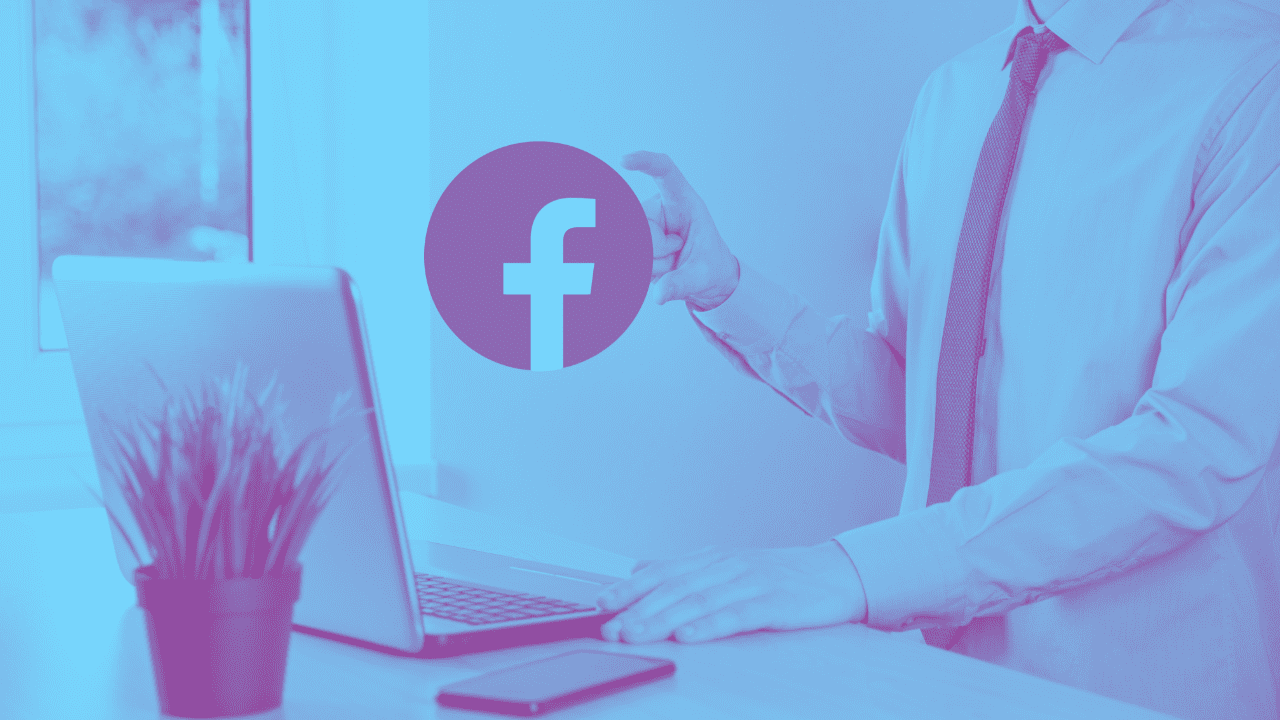Today, we’re addressing a common question: is there a way to remove yourself as an admin on a Facebook page? Let’s say you used to work for a company and helped manage their business Facebook page. Now, you’re no longer with them, and for whatever reason, you don’t want to get in touch with your old boss to ask them to remove you. Here’s how you can do that yourself.
While it’s possible to take away the Facebook admin access on a mobile device, it’s generally easier on a laptop or desktop. So, in this video, I’ll demonstrate this process on a computer.
Step-by-Step Guide for Removing Facebook Page User Access
- Go to Facebook: Start by navigating to facebook.com.
- Access the Correct Page:
- In the top right corner, click on your profile picture.
- Click on the page from which you want to remove yourself. If you don’t see the page you’re looking for, you might need to click on the “See all profiles” or “See all Pages” button.
- Open Professional Dashboard:
- Once you’re on the correct page, go into the Professional Dashboard for that page.
- Find Page Access:
- On the next screen, look at the bottom of the column on the left and select Page Access.
- You’ll now see a list of everyone who has access to this page.
- Remove Access:
- Click on the three dots to the right of your name.
- Select Remove Access.
- Enter your password, and you’re done.
Important Note on Facebook Administrators
You can’t remove yourself if you are the only admin on the Page. If this is the case, you’ll need to add someone else as a new user with full control before you can remove yourself.
Final Thoughts
By following these steps, you now know how to remove yourself as an admin on a Facebook page — without having to call your old boss! If this article has helped solve your problem, please consider helping me out by subscribing to my YouTube channel. And as always, thank you for trusting our blog for your tech needs.